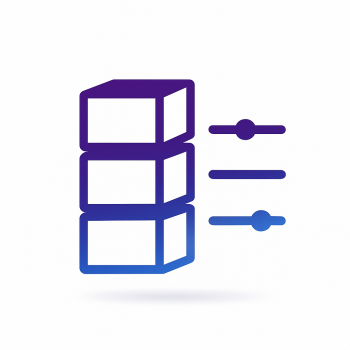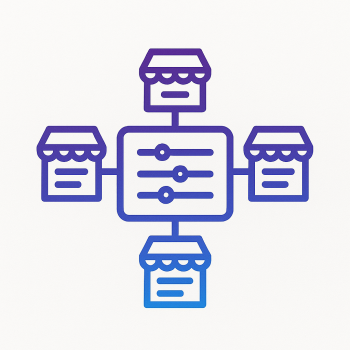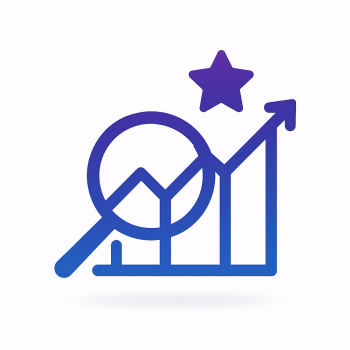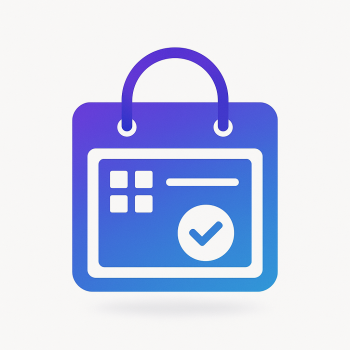Magento 2 and WhatsApp Commerce: Selling Directly via Chat

Magento 2 and WhatsApp Commerce: Selling Directly via Chat
WhatsApp isn’t just for chatting with friends anymore—it’s a powerful sales tool. With over 2 billion users worldwide, integrating WhatsApp Commerce into your Magento 2 store can open up a whole new sales channel. Imagine customers browsing your products and completing purchases without ever leaving their favorite messaging app. Sounds awesome, right? Let’s break down how to make this happen.
Why WhatsApp Commerce for Magento 2?
WhatsApp Commerce lets you engage customers in real-time, answer questions instantly, and even process orders directly in chat. Here’s why it’s a game-changer:
- Higher Engagement: Customers are more likely to respond to a WhatsApp message than an email.
- Faster Checkout: Reduce cart abandonment by letting users buy in a few taps.
- Personalized Shopping: Send tailored product recommendations and discounts via chat.
- Global Reach: WhatsApp is popular in many countries, making it great for international stores.
How to Set Up WhatsApp Commerce in Magento 2
There are two main ways to integrate WhatsApp with Magento 2:
- Using the WhatsApp Business API (for advanced automation)
- Using a Magento 2 WhatsApp extension (easier for most store owners)
We’ll focus on the second option since it’s more straightforward and doesn’t require deep technical skills.
Step 1: Install a WhatsApp Magento 2 Extension
Several extensions can help you add WhatsApp buttons, chat widgets, and even order processing. One popular option is Magefine’s WhatsApp Commerce Integration. Here’s how to install it:
composer require magefine/module-whatsapp-commerce
php bin/magento setup:upgrade
php bin/magento setup:di:compile
php bin/magento setup:static-content:deploy -f
After installation, go to Stores > Configuration > Magefine > WhatsApp Settings to configure your WhatsApp Business number and API key.
Step 2: Enable WhatsApp Product Sharing
Want customers to share products via WhatsApp? Add a "Share on WhatsApp" button to your product pages. Here’s a quick code snippet to add to your catalog_product_view.xml:
<block class="Magento\Catalog\Block\Product\View" name="product.info.whatsapp.share" template="Magefine_Whatsapp::product/share.phtml">
<arguments>
<argument name="whatsapp_number" xsi:type="string">YOUR_WHATSAPP_NUMBER</argument>
</arguments>
</block>
Step 3: Set Up WhatsApp Order Notifications
Keep customers updated with order confirmations, shipping alerts, and delivery updates via WhatsApp. Configure this in Sales > WhatsApp Notifications. You can use placeholders like {{order_id}} and {{tracking_number}} for dynamic messages.
Step 4: Enable WhatsApp Checkout
Some extensions allow customers to complete purchases directly in WhatsApp. When enabled, users can:
- Add items to cart via WhatsApp.
- Receive a payment link.
- Get order confirmation in chat.
To enable this, go to Stores > Configuration > Sales > WhatsApp Checkout and toggle the feature on.
Pro Tips for WhatsApp Commerce Success
- Use Quick Replies: Set up automated responses for common questions (e.g., "What’s my order status?").
- Leverage WhatsApp Catalogs: Upload your product catalog so users can browse directly in WhatsApp.
- Run Promotions: Send exclusive WhatsApp-only discounts to boost sales.
Final Thoughts
WhatsApp Commerce is a must-have for Magento 2 stores looking to boost engagement and sales. With the right setup, you can turn casual chats into conversions effortlessly. Ready to get started? Check out Magefine’s WhatsApp extensions to supercharge your store today!
Got questions? Drop them in the comments—we’d love to help!