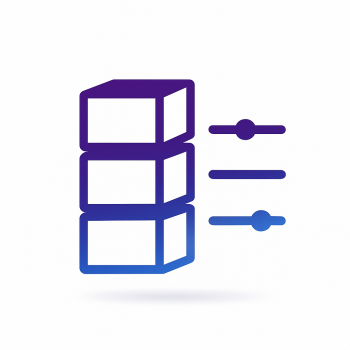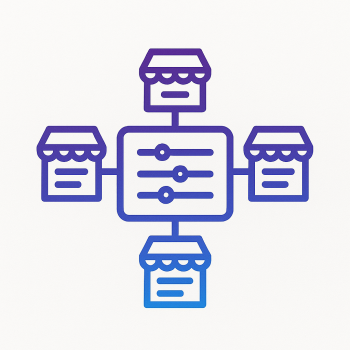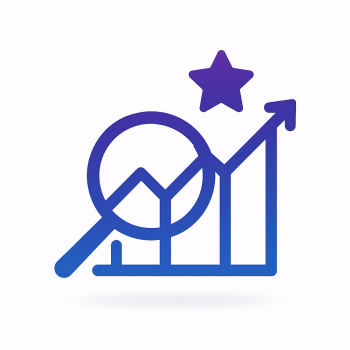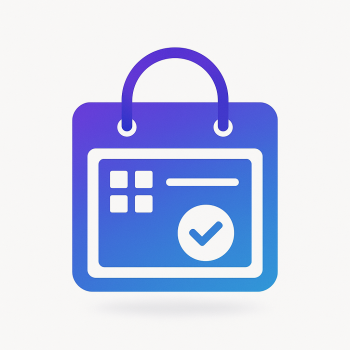How to Implement Multi-Language Support in Magento 2

How to Implement Multi-Language Support in Magento 2
Expanding your Magento 2 store to cater to a global audience is a smart move. One of the key steps in achieving this is implementing multi-language support. This feature allows your store to display content in multiple languages, making it more accessible to customers worldwide. In this blog, we'll walk you through the process of setting up multi-language support in Magento 2, step by step.
Why Multi-Language Support is Important
Before diving into the technical details, let's briefly discuss why multi-language support is crucial for your Magento 2 store:
- Global Reach: By offering your store in multiple languages, you can attract customers from different regions, increasing your potential customer base.
- Improved User Experience: Customers are more likely to make a purchase if they can browse and shop in their native language.
- Competitive Advantage: Offering multi-language support can set you apart from competitors who only cater to a single language.
Step 1: Install and Configure Magento 2
Before you can implement multi-language support, ensure that your Magento 2 store is properly installed and configured. If you haven't done this yet, follow the official Magento 2 installation guide.
Step 2: Add New Languages
Magento 2 comes with a few languages pre-installed, but you can add more as needed. Here's how:
- Download Language Packs: You can find language packs on the Magento Marketplace or other trusted sources. Make sure the language pack is compatible with your Magento 2 version.
- Upload the Language Pack: Once downloaded, upload the language pack to your Magento 2 installation directory. Typically, you'll place it in the
app/i18ndirectory. - Run Setup Upgrade: After uploading the language pack, run the following command to update your Magento 2 setup:
php bin/magento setup:upgrade - Deploy Static Content: Deploy the static content for the new language by running:
Replacephp bin/magento setup:static-content:deploy [language_code][language_code]with the code of the language you added (e.g.,fr_FRfor French).
Step 3: Configure Store Views
Store views in Magento 2 allow you to manage different languages and locales. Here's how to set them up:
- Access the Admin Panel: Log in to your Magento 2 admin panel.
- Navigate to Stores: Go to Stores > Settings > All Stores.
- Create a New Store View: Click on Create Store View. Fill in the required fields:
- Store: Select the store you want to associate this view with.
- Name: Enter a name for the store view (e.g., "French Store").
- Code: Enter a unique code (e.g., "french").
- Status: Set the status to "Enabled".
- Save the Store View: Click Save Store View to create the new store view.
Step 4: Configure Locale Options
Next, you need to configure the locale settings for each store view:
- Access the Admin Panel: Log in to your Magento 2 admin panel.
- Navigate to Stores: Go to Stores > Configuration.
- Select the Store View: In the top-left corner, select the store view you want to configure from the dropdown menu.
- Set Locale Options: Under General > Locale Options, set the following:
- Locale: Choose the language you want to use for this store view.
- Timezone: Set the appropriate timezone for the store view.
- Currency: Select the default currency for the store view.
- Save the Configuration: Click Save Config to apply the changes.
Step 5: Translate Store Content
Now that you've set up the store views and locales, it's time to translate your store's content. Magento 2 provides several ways to translate content:
- Inline Translation: Magento 2 allows you to translate content directly from the frontend. To enable inline translation:
- Go to Stores > Configuration > Advanced > Developer.
- Under Translate Inline, set Enable for Frontend to "Yes".
- Save the configuration.
- CSV Translation: You can also translate content using CSV files. Magento 2 uses CSV files to store translations for different languages. To add translations:
- Navigate to
app/i18n/[language_code]in your Magento 2 directory. - Create or edit the
csvfile for the language you're working on. - Add translations in the format
"Original Text","Translated Text".
- Navigate to
- Database Translation: Magento 2 also allows you to store translations in the database. To add translations via the database:
- Go to Marketing > Communications > Translations.
- Click Add New Translation.
- Fill in the required fields and save the translation.
Step 6: Test Your Multi-Language Store
After setting up multi-language support, it's crucial to test your store to ensure everything works as expected. Here are a few things to check:
- Language Switcher: Ensure the language switcher is visible and functional on the frontend.
- Translated Content: Verify that all content, including product descriptions, categories, and static blocks, is correctly translated.
- Locale Settings: Check that the locale settings (timezone, currency, etc.) are correctly applied for each store view.
- Performance: Ensure that the store's performance is not negatively impacted by the additional languages.
Step 7: Optimize for SEO
Implementing multi-language support also involves optimizing your store for SEO in different languages. Here are some tips:
- Hreflang Tags: Use hreflang tags to indicate the language and region targeting for each store view. This helps search engines understand which version of your store to display to users in different regions.
- Localized Keywords: Research and use keywords that are relevant to each language and region. This will help improve your store's visibility in local search results.
- Meta Tags: Translate meta titles, descriptions, and other meta tags for each store view.
- URL Structure: Consider using language-specific URLs (e.g.,
example.com/fr/for French) to improve SEO and user experience.
Conclusion
Implementing multi-language support in Magento 2 is a powerful way to expand your store's reach and improve the user experience for customers around the world. By following the steps outlined in this blog, you can successfully set up and manage multiple languages in your Magento 2 store. Remember to test thoroughly and optimize for SEO to ensure the best results.
If you're looking for additional tools or extensions to enhance your Magento 2 store, be sure to check out magefine.com for a wide range of Magento 2 extensions and hosting solutions.