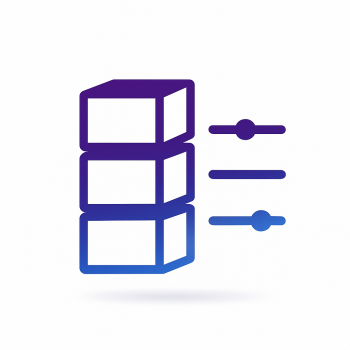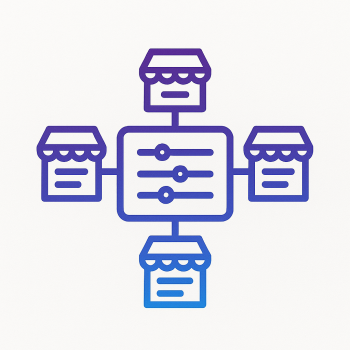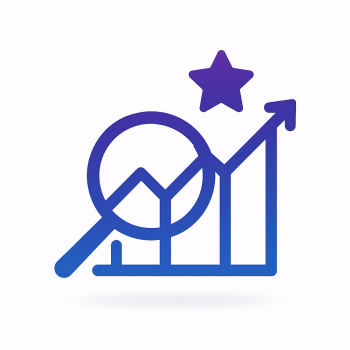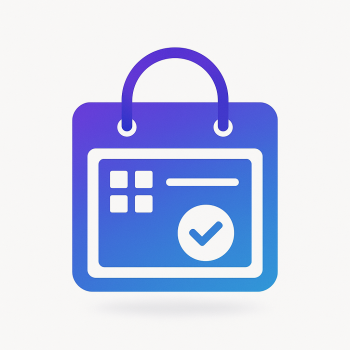How to Implement a Custom Discount Rule in Magento 2

How to Implement a Custom Discount Rule in Magento 2
If you're running an online store with Magento 2, you know how important it is to offer discounts to your customers. Discounts can drive sales, increase customer loyalty, and help you stand out from the competition. While Magento 2 comes with a robust set of discount rules out of the box, there are times when you might need to create a custom discount rule to meet your specific business needs. In this post, we'll walk you through the process of implementing a custom discount rule in Magento 2, step by step.
Understanding Magento 2 Discount Rules
Before we dive into the code, let's take a moment to understand how discount rules work in Magento 2. Magento 2 uses a system of "cart price rules" to apply discounts to orders. These rules can be based on a variety of conditions, such as the customer's group, the products in the cart, or the total amount of the order. When a customer meets the conditions of a rule, the discount is automatically applied to their cart.
While the built-in rules are powerful, they might not cover every scenario you need. For example, you might want to offer a discount based on a custom attribute of a product, or apply a discount only during specific hours of the day. In these cases, you'll need to create a custom discount rule.
Step 1: Create a New Module
To implement a custom discount rule, you'll need to create a new Magento 2 module. If you're not familiar with creating modules, don't worry—it's easier than it sounds. Here's how you can do it:
- Create a new directory for your module in the
app/codedirectory. For example, let's call our moduleMagefine_CustomDiscount. - Inside the
Magefine/CustomDiscountdirectory, create the following files and directories:etc/module.xmlregistration.phpetc/di.xmlModel/Rule/Condition/Product.php
Here's what each file should contain:
module.xml
<?xml version="1.0"?>
<config xmlns:xsi="http://www.w3.org/2001/XMLSchema-instance" xsi:noNamespaceSchemaLocation="urn:magento:framework:Module/etc/module.xsd">
<module name="Magefine_CustomDiscount" setup_version="1.0.0"/>
</config>
registration.php
<?php
\Magento\Framework\Component\ComponentRegistrar::register(
\Magento\Framework\Component\ComponentRegistrar::MODULE,
'Magefine_CustomDiscount',
__DIR__
);
di.xml
<?xml version="1.0"?>
<config xmlns:xsi="http://www.w3.org/2001/XMLSchema-instance" xsi:noNamespaceSchemaLocation="urn:magento:framework:ObjectManager/etc/config.xsd">
<type name="Magento\SalesRule\Model\Rule\Condition\Product">
<plugin name="magefine_customdiscount_product_condition" type="Magefine\CustomDiscount\Model\Rule\Condition\Product"/>
</type>
</config>
Product.php
<?php
namespace Magefine\CustomDiscount\Model\Rule\Condition;
class Product extends \Magento\SalesRule\Model\Rule\Condition\Product
{
public function loadAttributeOptions()
{
$attributes = [
'custom_attribute' => __('Custom Attribute'),
];
$this->setAttributeOption($attributes);
return $this;
}
public function getInputType()
{
return 'string';
}
public function getValueElementType()
{
return 'text';
}
public function validate(\Magento\Framework\Model\AbstractModel $model)
{
// Custom validation logic here
return true;
}
}
Step 2: Define Your Custom Condition
In the Product.php file, we've defined a custom condition that checks for a custom attribute. You can modify this file to include any custom logic you need. For example, if you want to apply a discount only during specific hours, you can add a time-based condition here.
Step 3: Apply the Custom Discount Rule
Once you've defined your custom condition, you can apply it to a cart price rule in the Magento admin panel. Here's how:
- Log in to your Magento admin panel.
- Navigate to Marketing > Promotions > Cart Price Rules.
- Click on Add New Rule.
- Fill in the rule information, such as the rule name, description, and status.
- In the Conditions tab, click on Add Condition.
- Select Product Attribute Combination from the dropdown.
- Click on Add Condition again, and you should see your custom condition listed.
- Set the condition to match your custom logic (e.g., "Custom Attribute is X").
- Save the rule.
Step 4: Test Your Custom Discount Rule
After saving the rule, it's important to test it to ensure it works as expected. Add products to your cart that meet the conditions of your custom rule, and verify that the discount is applied correctly. If everything looks good, you're all set!
Conclusion
Implementing a custom discount rule in Magento 2 might seem daunting at first, but with a little bit of coding and some patience, you can create powerful discounts that meet your specific business needs. Whether you're offering discounts based on custom product attributes, time-based conditions, or any other criteria, the flexibility of Magento 2 allows you to tailor your discounts to your exact requirements.
If you're not comfortable with coding or just want to save time, you can also explore Magento 2 extensions that offer advanced discounting features. At Magefine.com, we offer a range of extensions and hosting solutions that can help you take your Magento store to the next level.
Happy discounting!