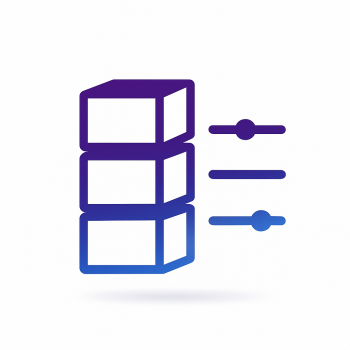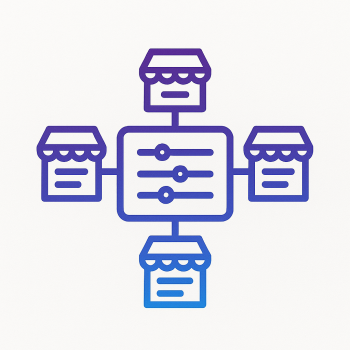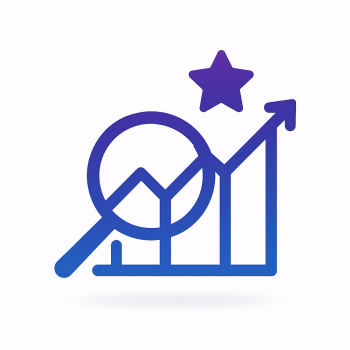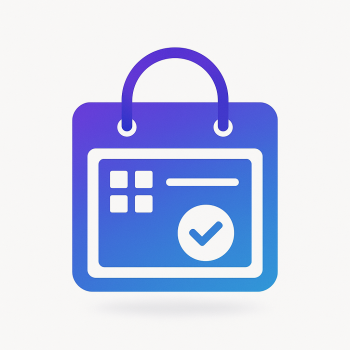How to Build a Custom Checkout Progress Bar in Magento 2

Why You Need a Custom Checkout Progress Bar in Magento 2
Let’s be honest—nobody likes a confusing checkout process. If your customers feel lost or unsure about where they are in the checkout flow, they might abandon their cart. That’s where a custom checkout progress bar comes in handy. It visually guides shoppers through each step, reducing friction and increasing conversions.
Magento 2’s default checkout is solid, but sometimes you need a little extra flair to match your store’s branding or improve UX. In this guide, we’ll walk through how to build a custom checkout progress bar in Magento 2—step by step, with code examples.
Understanding the Default Magento 2 Checkout Flow
Before diving into customization, let’s quickly recap how Magento 2’s checkout works by default:
- Shipping – Customer enters shipping details.
- Review & Payments – Customer selects payment method and reviews order.
- Success Page – Order confirmation.
The default progress indicator is minimal, just showing the current step. We’ll enhance this with a dynamic, visually appealing progress bar.
Step 1: Create a Custom Module
First, we need a module to house our customizations. Here’s how to set one up:
app/code/Magefine/CheckoutProgressBar/
├── etc/
│ └── module.xml
├── registration.php
└── view/frontend/
└── layout/
└── checkout_index_index.xmlregistration.php:
<?php
\Magento\Framework\Component\ComponentRegistrar::register(
\Magento\Framework\Component\ComponentRegistrar::MODULE,
'Magefine_CheckoutProgressBar',
__DIR__
);etc/module.xml:
<?xml version="1.0"?>
<config xmlns:xsi="http://www.w3.org/2001/XMLSchema-instance" xsi:noNamespaceSchemaLocation="urn:magento:framework:Module/etc/module.xsd">
<module name="Magefine_CheckoutProgressBar" setup_version="1.0.0">
<sequence>
<module name="Magento_Checkout"/>
</sequence>
</module>
</config>Step 2: Override the Checkout Layout
Next, we’ll modify the checkout layout to include our custom progress bar.
view/frontend/layout/checkout_index_index.xml:
<?xml version="1.0"?>
<page xmlns:xsi="http://www.w3.org/2001/XMLSchema-instance" layout="1column" xsi:noNamespaceSchemaLocation="urn:magento:framework:View/Layout/etc/page_configuration.xsd">
<body>
<referenceContainer name="content">
<block class="Magento\Framework\View\Element\Template" name="custom.checkout.progress" template="Magefine_CheckoutProgressBar::progress.phtml" before="checkout.root"/>
</referenceContainer>
</body>
</page>Step 3: Create the Progress Bar Template
Now, let’s build the actual progress bar HTML and styling.
view/frontend/templates/progress.phtml:
<div class="custom-progress-bar">
<ul>
<li class="step-shipping active"><span>Shipping</span></li>
<li class="step-review"><span>Review & Payment</span></li>
<li class="step-success"><span>Order Complete</span></li>
</ul>
</div>Step 4: Add CSS Styling
To make it look polished, we’ll add some CSS. Create a new file:
view/frontend/web/css/source/_module.less:
.custom-progress-bar {
margin-bottom: 30px;
ul {
display: flex;
list-style: none;
padding: 0;
justify-content: space-between;
li {
flex: 1;
text-align: center;
position: relative;
padding: 10px 0;
color: #ccc;
font-weight: bold;
&::before {
content: '';
position: absolute;
top: 0;
left: 0;
right: 0;
height: 4px;
background: #eee;
}
&.active {
color: #1979c3;
&::before {
background: #1979c3;
}
}
span {
position: relative;
z-index: 1;
background: #fff;
padding: 0 10px;
}
}
}
}Step 5: Add JavaScript to Update Progress Dynamically
We need to update the progress bar as the customer moves through checkout.
view/frontend/web/js/progress.js:
define([
'jquery',
'Magento_Checkout/js/model/step-navigator'
], function ($, stepNavigator) {
'use strict';
return function () {
stepNavigator.steps.subscribe(function (steps) {
steps.forEach(function (step) {
if (step.isVisible()) {
$('.custom-progress-bar li').removeClass('active');
$('.custom-progress-bar .step-' + step.code).addClass('active');
}
});
});
};
});Now, include this JS in your layout:
<page xmlns:xsi="http://www.w3.org/2001/XMLSchema-instance" xsi:noNamespaceSchemaLocation="urn:magento:framework:View/Layout/etc/page_configuration.xsd">
<body>
<referenceBlock name="head.additional">
<block class="Magento\Framework\View\Element\Text" name="custom.progress.js">
<action method="setText">
<argument name="text" xsi:type="string"><![CDATA[<script type="text/x-magento-init">
{
"*": {
"Magefine_CheckoutProgressBar/js/progress": {}
}
}
</script>]]></argument>
</action>
</block>
</referenceBlock>
</body>
</page>Step 6: Test & Deploy
After setting everything up, run these commands:
php bin/magento setup:upgrade
php bin/magento setup:static-content:deploy -f
php bin/magento cache:flushNow, your custom checkout progress bar should be live! Navigate to the checkout page to see it in action.
Advanced Customizations
Want to take it further? Here are some ideas:
- Add Icons – Include visual indicators (like checkmarks) for completed steps.
- Mobile Optimization – Adjust the layout for smaller screens.
- Progress Percentage – Show a dynamic percentage completion.
Final Thoughts
A well-designed checkout progress bar can significantly improve your store’s user experience. By following this guide, you’ve learned how to build a custom one in Magento 2 from scratch. Need a ready-made solution? Check out Magefine’s extensions for optimized checkout enhancements!
Got questions? Drop them in the comments below!