How Cron Works in Magento 2
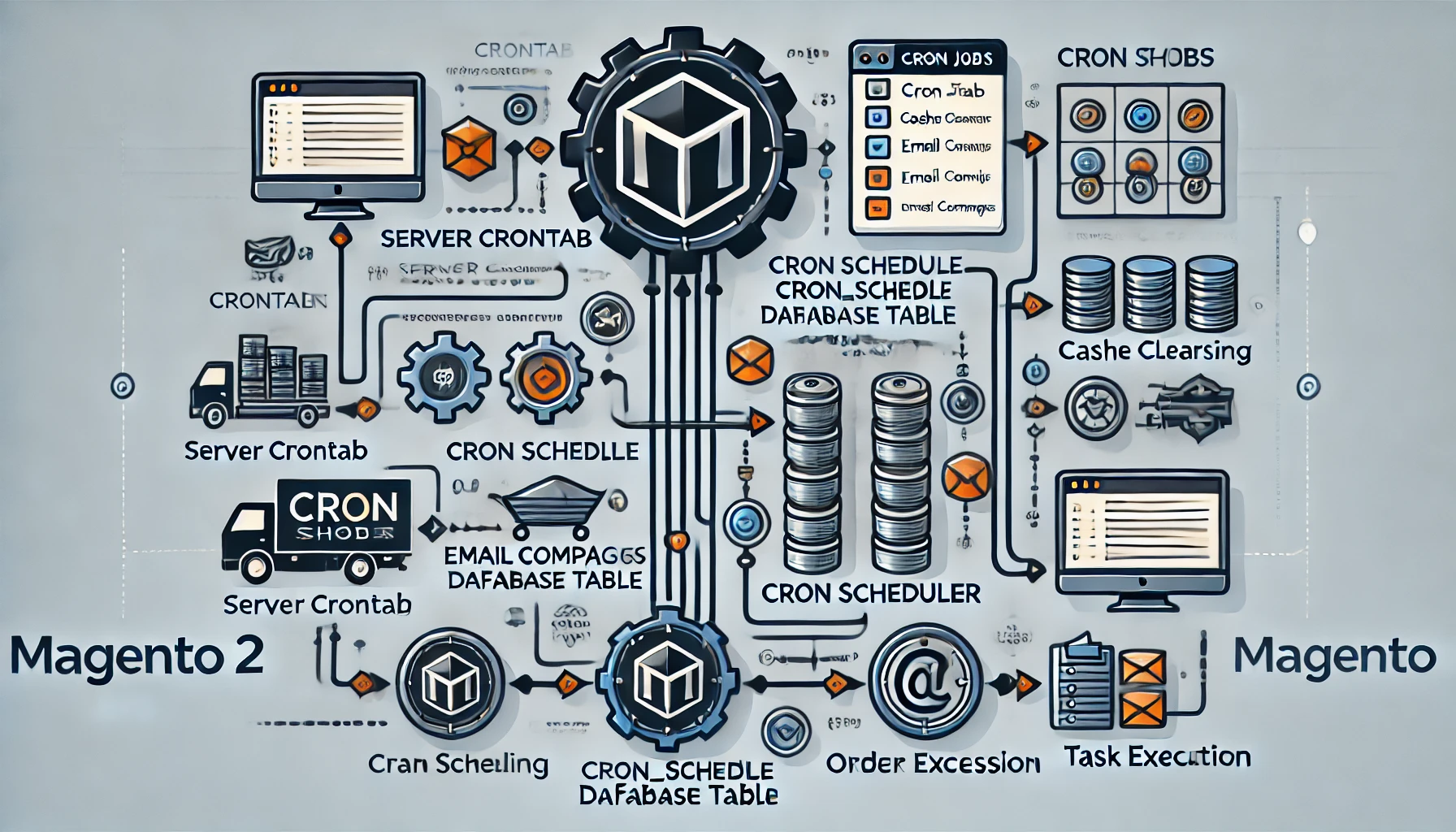
Magento 2, a robust eCommerce platform, offers powerful tools for automating repetitive tasks essential for running a successful online store. At the heart of this automation lies cron jobs, a Unix-based feature integrated into Magento 2 to schedule tasks like reindexing, sending emails, updating inventory, or running custom scripts. Understanding how cron works in Magento 2 is crucial for developers and store administrators to optimize site performance and automate workflows efficiently.
This blog post provides a comprehensive look into how cron operates within Magento 2, including its configuration, implementation, and troubleshooting.
What is Cron?
Cron is a time-based job scheduler in Unix-like operating systems. It automates the execution of tasks (or scripts) at specified intervals, defined by cron expressions. Magento 2 leverages cron jobs to automate essential tasks like:
- Generating sitemaps
- Cleaning logs
- Running email campaigns
- Updating currency rates
- Processing orders (e.g., invoices, shipments)
In Magento 2, cron is an integral part of the backend architecture, enabling the smooth operation of both core functionalities and custom modules.
The Role of Cron in Magento 2
Magento 2’s cron system ensures that various operations run as scheduled. Some examples include:
-
System Tasks:
- Cache clearing
- Index management
- Log cleaning
-
Store Operations:
- Order processing (e.g., sending confirmation emails)
- Catalog price rules updates
- Automated backups
-
Third-party Integrations:
Extensions or custom modules often use cron jobs to synchronize data with third-party services, such as CRMs or payment gateways.
These operations rely on the Magento 2 cron framework to execute scripts at predefined intervals, ensuring reliability and efficiency.
How Magento 2 Implements Cron
Magento 2 uses a modular approach to cron, where tasks are defined within specific modules. Below is a step-by-step explanation of how cron jobs work in Magento 2:
1. Magento 2 Cron Workflow
Magento 2 cron jobs follow this lifecycle:
-
Cron Expression Setup
Thecronexpressions define when and how frequently a cron task will run. These expressions are defined in thecrontabfile on the server. -
Magento Cron Management
Magento 2 organizes cron tasks usingcron_groupsandcron_schedule. Tasks are registered within individual module configuration files. -
Task Execution
Cron tasks are executed sequentially based on their schedule. Magento uses itscron_scheduletable to manage and track these jobs.
2. Configuring Cron in Magento 2
Magento 2 cron jobs are primarily configured in two locations:
- System crontab file: The system-level configuration ensures Magento 2 runs scheduled tasks.
- Module-level XML files: Developers define specific cron tasks within the module’s
crontab.xmlfile.
A. System-Level Cron Job Configuration
To enable cron jobs in Magento 2, the system crontab file must include Magento's cron script. Use the following steps:
-
Open the server terminal and edit the crontab file:
-
Add the Magento cron job entry:
This configuration ensures Magento’s cron scheduler runs every minute, processing scheduled tasks efficiently.
B. Module-Level Cron Job Configuration
Developers use the crontab.xml file to register cron jobs in their custom modules. This file resides in the module’s etc directory:
Here’s what each element means:
- group: Defines the cron group. The default group is
default. - job: Registers the cron job. It includes:
name: A unique identifier for the task.instance: The class handling the cron logic.method: The method to execute when the cron runs.
- schedule: Specifies the frequency using a cron expression (e.g.,
* * * * *for every minute).
3. Writing the Cron Job Logic
Create the PHP class to define the logic for the cron task. For the above example:
4. Verifying and Testing Cron Jobs
After configuration, verify that the cron jobs are set up correctly:
-
Check Cron Status
Run the following command:This executes the cron schedule manually.
-
View Scheduled Tasks
Magento stores cron jobs in thecron_scheduletable. Use the following SQL query to inspect the jobs: -
Logs
Check Magento’s cron logs in thevar/logdirectory for any errors or status updates.
Best Practices for Cron Jobs in Magento 2
-
Use Proper Scheduling
Avoid overlapping tasks by spacing out cron jobs. Overlapping can cause performance issues. -
Limit Task Complexity
Keep cron job logic simple to prevent timeouts or errors during execution. For heavy tasks, consider breaking them into smaller subtasks. -
Enable Cron Logging
Enable detailed logging for easier troubleshooting. -
Monitor Server Load
Cron jobs can strain server resources, so ensure your server capacity matches the workload.
Common Issues and Troubleshooting
-
Cron Not Running
Ensure the system crontab file is correctly configured and that the cron daemon is running on the server. -
Missing Cron Entries
Check ifcrontab.xmlis properly formatted and clear the Magento cache after any changes: -
Failed Cron Jobs
Inspect thecron_scheduletable orvar/log/magento.cron.logfile for error details.
Conclusion
Cron jobs in Magento 2 play a vital role in automating tasks and ensuring the smooth operation of your eCommerce store. By understanding how cron works and following best practices, you can streamline operations, reduce manual effort, and improve performance. Whether you’re configuring out-of-the-box functionality or integrating custom modules, mastering Magento 2’s cron framework is an invaluable skill for developers and administrators alike.
By keeping your cron jobs optimized and monitoring their performance regularly, you can ensure your Magento 2 store runs efficiently and scales effectively with your business needs.
