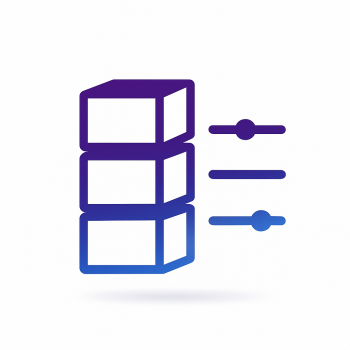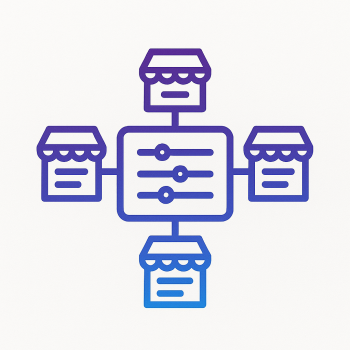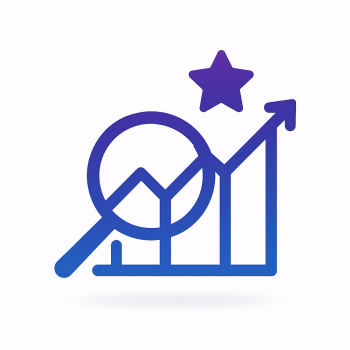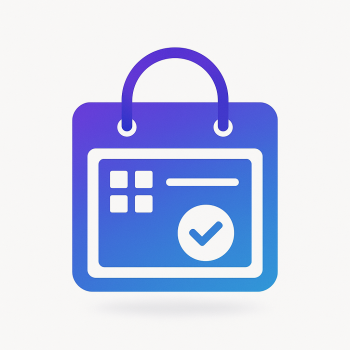How to Build a Custom Product Customizer Module for Magento 2 (Engraving, Monograms)
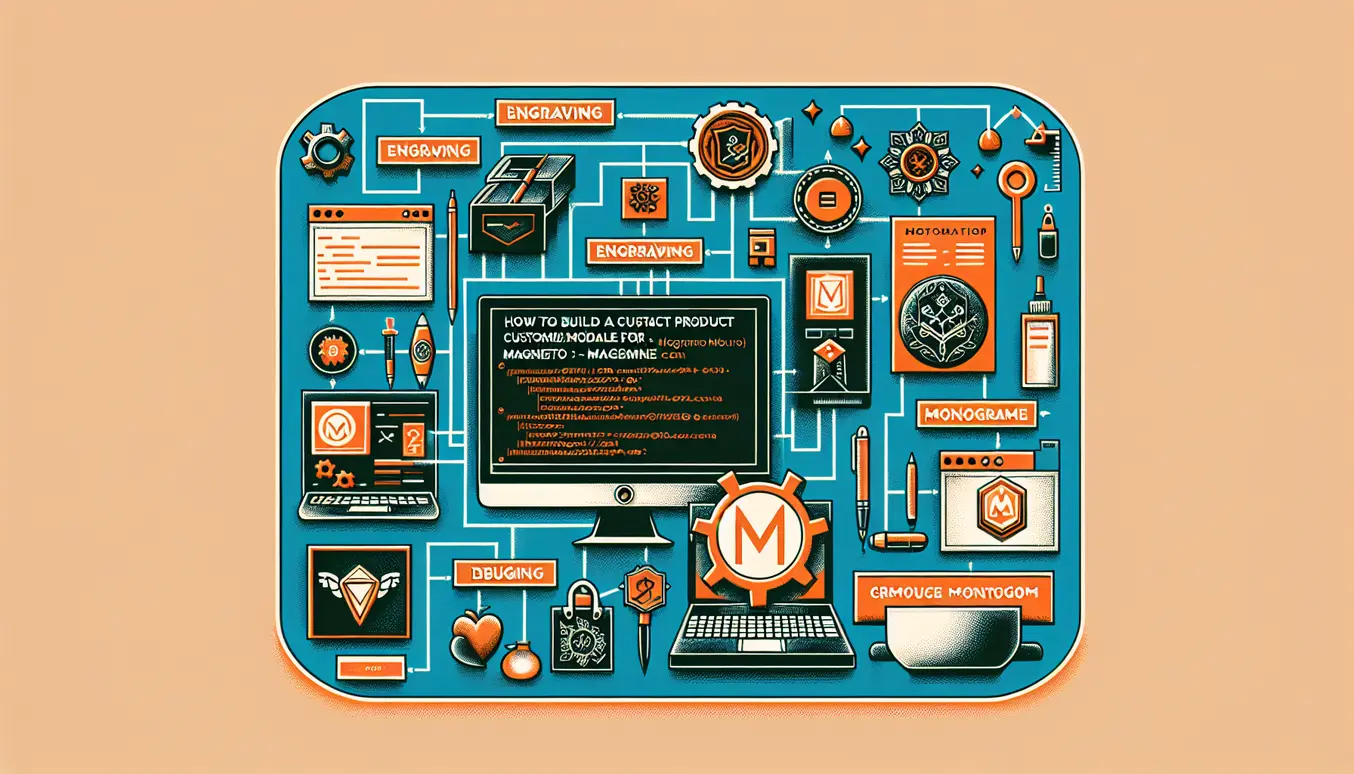
Working on a product customizer for Magento 2—think engraving, monograms, or any on-product personalization—can feel like building a small product within your store. In this post I’ll walk you through a pragmatic, step-by-step approach to build a custom "Product Customizer" module that covers technical architecture, admin UI, cart integration and pricing, live visual previews with JavaScript, approval workflows and limits, and inventory / pre-order considerations. I’ll keep it relaxed and practical, like I’m talking to a colleague who’s just starting with Magento 2.
Why roll your own customizer?
There are lots of paid extensions that add personalization features. Still, a custom module gives you full control over UX, pricing rules, approval flow and how personalization impacts inventory and production. For a store that sells engraving or monogramming, this control matters—especially when you want to tie visuals to price rules or delay stock decrement until the personalized item is approved.
High-level architecture
Here’s the architecture I recommend. It’s modular and lets you iterate:
- Product attribute(s): flags and default settings on products to enable/disable personalization and provide defaults (text length limits, fonts).
- Admin interface: a dedicated CRUD UI for personalization templates (fonts, engraving zones, max chars).
- Front-end: a JS-powered live preview and input form that validates and serializes a personalization payload.
- Quote/Order integration: persist personalization payload as item option on quote item and order item; capture custom price adjustments on quote item.
- Approval workflow: admin screens to review personalization proofs, accept/reject, and trigger production or refunds.
- Inventory & pre-order handling: special handling for personalized items — hold/flag stock until approval or use pre-order settings and lead times.
Module scaffolding (quick)
Create a module namespace like Magefine_ProductCustomizer (replace Magefine with your vendor). Required files:
app/code/Magefine/ProductCustomizer/registration.php
app/code/Magefine/ProductCustomizer/etc/module.xml
app/code/Magefine/ProductCustomizer/Setup/Patch/Data/AddProductCustomizerAttributes.php
app/code/Magefine/ProductCustomizer/Controller/Adminhtml/Template (CRUD controllers)
app/code/Magefine/ProductCustomizer/etc/adminhtml/menu.xml
app/code/Magefine/ProductCustomizer/view/frontend/templates/product/customizer.phtml
app/code/Magefine/ProductCustomizer/view/frontend/web/js/customizer.js
app/code/Magefine/ProductCustomizer/etc/frontend/events.xml
app/code/Magefine/ProductCustomizer/Observer/AddCustomOptionToQuoteItem.php
Simple registration.php:
<?php
use Magento\Framework\Component\ComponentRegistrar;
ComponentRegistrar::register(ComponentRegistrar::MODULE, 'Magefine_ProductCustomizer', __DIR__);
Creating product attributes and admin interface
For personalization you typically need:
- A boolean attribute: enable_personalization (on the product) to toggle the customizer on the PDP.
- A json/text attribute: personalization_config (store default fonts, max chars, zones).
In Magento 2 the recommended way to add product attributes is via Data Patch. Example Data Patch:
<?php
namespace Magefine\ProductCustomizer\Setup\Patch\Data;
use Magento\Catalog\Setup\CategorySetupFactory;
use Magento\Framework\Setup\ModuleDataSetupInterface;
use Magento\Framework\Setup\Patch\DataPatchInterface;
class AddProductCustomizerAttributes implements DataPatchInterface
{
private $moduleDataSetup;
private $categorySetupFactory;
public function __construct(ModuleDataSetupInterface $moduleDataSetup, CategorySetupFactory $categorySetupFactory)
{
$this->moduleDataSetup = $moduleDataSetup;
$this->categorySetupFactory = $categorySetupFactory;
}
public function apply()
{
$this->moduleDataSetup->getConnection()->startSetup();
$setup = $this->categorySetupFactory->create(['setup' => $this->moduleDataSetup]);
$setup->addAttribute(
\Magento\Catalog\Model\Product::ENTITY,
'enable_personalization',
[
'type' => 'int',
'label' => 'Enable Personalization',
'input' => 'boolean',
'required' => false,
'sort_order' => 200,
'global' => \Magento\Catalog\Model\ResourceModel\Eav\Attribute::SCOPE_STORE,
'group' => 'General',
]
);
$setup->addAttribute(
\Magento\Catalog\Model\Product::ENTITY,
'personalization_config',
[
'type' => 'text',
'label' => 'Personalization Config (JSON)',
'input' => 'textarea',
'required' => false,
'sort_order' => 201,
'global' => \Magento\Catalog\Model\ResourceModel\Eav\Attribute::SCOPE_STORE,
'group' => 'General',
]
);
$this->moduleDataSetup->getConnection()->endSetup();
}
public static function getDependencies() { return []; }
public function getAliases() { return []; }
}
This creates attributes visible on the product edit page under General. Often you want a nicer admin UI to manage templates (fonts, zones) globally. For that create an admin CRUD with UI components: a table to hold templates.
Database table (simplified):
magefine_customizer_template
- template_id (int)
- code (varchar)
- label (varchar)
- zones (json) // engraving zones with coordinates
- fonts (json) // allowed fonts
- max_length (int)
- created_at, updated_at
You'd create this table with declarative schema or InstallSchema / db_schema.xml.
Then add an admin menu and UI component grid for that table. I won’t paste the entire UI component XML here (it’s boilerplate), but basics are: ui_component grid + dataProvider + repository + resourceModel + model + admin ACL. If you need the full grid example tell me and I’ll add it—keeping the post manageable for now.
Front-end: product page and JS live preview
This is the part customers love: live preview of engraving. Basic idea:
- Render product customizer block on the PDP only if product attribute enable_personalization is true.
- The template outputs the custom form (text input, font chooser, position selector) and a canvas/svg preview area.
- customizer.js handles input, validates length, renders preview, and serializes a personalization object which gets attached when the product is added to cart.
Example template: view/frontend/templates/product/customizer.phtml
<?php /** @var \Magento\Catalog\Model\Product $product */
$product = $block->getProduct();
$configJson = $product->getData('personalization_config') ?: '{}';
$config = json_decode($configJson, true);
?>
<div id="magefine-product-customizer" data-config='<?php echo htmlentities(json_encode($config)); ?>'>
<label for="mf-custom-text">Engraving text</label>
<input type="text" id="mf-custom-text" maxlength="100" />
<label for="mf-font">Font</label>
<select id="mf-font">
<option value="serif">Serif</option>
<option value="sans">Sans</option>
<option value="script">Script</option>
</select>
<label for="mf-placement">Placement</label>
<select id="mf-placement">
<option value="center">Center</option>
<option value="top-left">Top-left</option>
<option value="bottom-right">Bottom-right</option>
</select>
<div id="mf-preview" style="width:300px;height:200px;border:1px solid #ddd">
<canvas id="mf-preview-canvas" width="300" height="200"></canvas>
</div>
<input type="hidden" name="mf_personalization" id="mf_personalization" value="" />
</div>
Now a simple JS that renders a text preview and writes the personalization payload to the hidden input before the Add to Cart request.
define(['jquery'], function ($) {
'use strict';
return function () {
$(document).ready(function () {
var $container = $('#magefine-product-customizer');
if (!$container.length) return;
var $text = $('#mf-custom-text');
var $font = $('#mf-font');
var $placement = $('#mf-placement');
var $hidden = $('#mf_personalization');
var canvas = document.getElementById('mf-preview-canvas');
var ctx = canvas.getContext('2d');
function render() {
ctx.clearRect(0, 0, canvas.width, canvas.height);
ctx.fillStyle = '#fff';
ctx.fillRect(0, 0, canvas.width, canvas.height);
var value = $text.val() || '';
var fontName = $font.val();
var placement = $placement.val();
var fontCss = '20px ' + (fontName === 'script' ? 'Cursive' : (fontName === 'serif' ? 'Times New Roman' : 'Arial'));
ctx.font = fontCss;
ctx.fillStyle = '#000';
var x = canvas.width / 2;
var y = canvas.height / 2;
if (placement === 'top-left') { x = 20; y = 40; ctx.textAlign = 'left'; }
else if (placement === 'bottom-right') { x = canvas.width - 20; y = canvas.height - 20; ctx.textAlign = 'right'; }
else { ctx.textAlign = 'center'; }
ctx.fillText(value, x, y);
// Serialization of personalization payload
var payload = {
text: value,
font: fontName,
placement: placement,
preview: canvas.toDataURL('image/png')
};
$hidden.val(JSON.stringify(payload));
}
$text.on('input', render);
$font.on('change', render);
$placement.on('change', render);
// initial render
render();
// Hook into Add to Cart: when product form posts, ensure personalization data is present
$('form[data-role=product-form]').on('submit', function (e) {
// You can add client-side validation here (length, characters, profanity checks, etc.)
var json = $hidden.val();
try {
var obj = JSON.parse(json || '{}');
if (obj.text && obj.text.length > 100) {
alert('Personalization text too long');
e.preventDefault();
return false;
}
} catch (err) {
// nothing
}
return true;
});
});
}
});
Notes:
- Canvas preview is simple and client-side only. For proof images to show in admin or on order emails, send the canvas dataURL to server (see below).
- You might want to integrate a font-loading library or SVG templates if you need more complex placement and masking.
Attaching personalization to cart / quote item
Magento allows you to attach custom options and additional options to quote items and order items. Approach:
- On Add to Cart, include the personalization payload as a form field (we used mf_personalization hidden input).
- Create an observer on checkout_cart_product_add_after or a plugin around the cart add product method to read the payload and add it as a custom option to the quote item.
Example observer (simplified):
<?php
namespace Magefine\ProductCustomizer\Observer;
use Magento\Framework\Event\ObserverInterface;
use Magento\Quote\Model\Quote\Item\OptionFactory;
class AddCustomOptionToQuoteItem implements ObserverInterface
{
private $optionFactory;
public function __construct(OptionFactory $optionFactory)
{
$this->optionFactory = $optionFactory;
}
public function execute(\Magento\Framework\Event\Observer $observer)
{
$quoteItem = $observer->getEvent()->getQuoteItem();
// Depending on the event you might need to get parent item
if ($quoteItem->getParentItem()) {
$quoteItem = $quoteItem->getParentItem();
}
$request = $observer->getEvent()->getInfo(); // event dependent
// If you use Magento default add to cart, you need to capture request params in your plugin instead
$personalizationJson = isset($request['mf_personalization']) ? $request['mf_personalization'] : null;
if ($personalizationJson) {
// Save as additional_options so it shows on order item
$additionalOptions = [];
$additionalOptions[] = [
'label' => 'Personalization',
'value' => $personalizationJson
];
$quoteItem->addOption($this->optionFactory->create([
'item_id' => $quoteItem->getId(),
'product_id' => $quoteItem->getProductId(),
'code' => 'additional_options',
'value' => serialize($additionalOptions)
]));
// Optionally store a derived preview image in media and save its path in another option
}
}
}
Important: depending on the event you use, access to form params may differ. A robust pattern is creating a plugin around \Magento\Checkout\Model\Cart::addProduct() so you receive the $requestInfo directly.
Dynamic price rules and pricing adjustments
Personalization usually affects price (e.g., free first line, extra per character, premium fonts). Two common approaches:
- Programmatically set custom price on quote item using a total collector or observer.
- Use product custom options and Catalog Price Rules / Cart Price Rules to detect and apply adjustments (less flexible for per-character pricing).
Example: programmatically set price adjustment when personalization exists. Use observer checkout_cart_product_add_after or a quote item price calculator. A safe place is a quote totals collector or to modify item price right after it’s added.
<?php
// In your observer after personalization is attached
$personalization = json_decode($personalizationJson, true);
$basePrice = $quoteItem->getProduct()->getPrice();
$extra = 0;
if (!empty($personalization['text'])) {
$len = mb_strlen($personalization['text']);
$free = 5; // first 5 chars free
$chargePerChar = 0.5; // 50 cents per extra char
if ($len > $free) {
$extra = ($len - $free) * $chargePerChar;
}
}
// Premium font surcharge
if (!empty($personalization['font']) && $personalization['font'] === 'script') {
$extra += 2.00;
}
$finalPrice = $basePrice + $extra;
$quoteItem->setCustomPrice($finalPrice);
$quoteItem->setOriginalCustomPrice($finalPrice);
$quoteItem->getProduct()->setIsSuperMode(true);
If you need cart-level promotions that interact with customizations (for instance "buy 2 personalized get 10%"), build conditions using quote item options within a custom rule condition class or programmatically apply discounts in a custom totals collector.
Workflows for approval and limits
For engraving/monogram stores, approval workflows are common: you may want to queue a proof image for manual approval (to avoid bad words or bad layouts) or implement automatic checks with limits. Basic workflow:
- Customer customizes and adds to cart. Customization saved on quote and order item (including preview image or vector data).
- At checkout, order created in a special status 'awaiting_customization_approval' or a standard 'pending' with a flag.
- Admin UI shows a list of items awaiting approval, with previews and metadata. Admin can approve or reject. On approval, the order proceeds to processing; on rejection, notify customer or request a change.
Create a simple order item flag during order creation by copying additional_options into order item options. Then an observer on sales_order_place_after can set the order status if any personalization requires approval.
<?php
// Observer on sales_order_place_after
$order = $observer->getOrder();
$needsApproval = false;
foreach ($order->getAllItems() as $item) {
$options = $item->getProductOptions();
if (!empty($options['additional_options'])) {
foreach ($options['additional_options'] as $opt) {
if (strpos($opt['label'], 'Personalization') !== false) {
$needsApproval = true;
break 2;
}
}
}
}
if ($needsApproval) {
$order->setStatus('awaiting_customization_approval');
$order->addStatusToHistory('awaiting_customization_approval', 'Order awaiting personalization approval');
$order->save();
}
You'll need to add the custom status and state in your module's data setup or via admin (Stores > Order Status). Example statuses: awaiting_customization_approval, customization_rejected, customization_approved.
Admin approval controller (simplified flow):
<?php
namespace Magefine\ProductCustomizer\Controller\Adminhtml\Approval;
use Magento\Backend\App\Action;
use Magento\Sales\Api\OrderRepositoryInterface;
class Approve extends Action
{
private $orderRepository;
public function __construct(Action\Context $context, OrderRepositoryInterface $orderRepository) {
parent::__construct($context);
$this->orderRepository = $orderRepository;
}
public function execute() {
$orderId = $this->getRequest()->getParam('order_id');
$order = $this->orderRepository->get($orderId);
$order->setStatus('processing');
$order->addStatusToHistory('processing','Personalization approved');
$this->orderRepository->save($order);
$this->messageManager->addSuccessMessage('Order approved and moved to processing');
$this->_redirect('sales/order/view', ['order_id' => $orderId]);
}
}
Limits and automatic checks:
- Max character length: front-end validation + back-end validation before saving personalization to quote.
- Forbidden words: maintain a banned words list in your module and run checks server-side. For borderline cases run a manual approval flow.
- Positioning and rendering collisions: auto-detect if text exceeds zone bounds (using bounding box logic) and require manual adjustment.
Impact on inventory and pre-order strategies
Personalized products often change inventory handling. Key considerations:
- Made-to-order / no-stock items: If each personalized item is unique, you might not want to decrement stock at order placement; instead, decrement when production starts (after approval).
- Reserve stock on checkout: For limited stock items that have personalization, you might reserve (decrement) a temporary stock quantity during checkout or set a reservation mechanism.
- Pre-orders: If personalization adds lead time, show pre-order labels and expected shipping times. Use custom product attribute like personalization_lead_time and show it on PDP.
- Salable vs. physical quantity: If you use MSI (Multi-Source Inventory), be careful: either handle personalized SKUs in a specific source or use reservations to avoid overselling.
Example: delay stock decrement until approval. Listen to sales_order_place_after and move stock actions to a custom process after approval; or set product as backorder and manage a manual decrement when you move order to processing.
// Very simplified logic for delaying stock change
// 1) On order placement, mark order items with a flag "stock_decremented" = false
// 2) After admin approves customization, in controller Approve, call stock decrement logic
$objectManager = \Magento\Framework\App\ObjectManager::getInstance();
$stockRegistry = $objectManager->get('Magento\CatalogInventory\Api\StockRegistryInterface');
foreach ($order->getAllItems() as $item) {
$productId = $item->getProductId();
$qty = $item->getQtyOrdered();
$stockItem = $stockRegistry->getStockItem($productId);
$stockItem->setQty($stockItem->getQty() - $qty);
$stockRegistry->updateStockItemBySku($item->getSku(), $stockItem);
}
Note: use proper dependency injection and respect MSI if enabled. For stores with MSI, use the reservations API or SourceItemConfigurationManagement to adjust source quantities correctly.
Attachments & preview images
Your preview canvas dataURL can be saved as an image on the server (convert base64 to file) and its path stored as an option on the order item. This helps when admins review proofs or when you want to include the preview in packing slips.
// Convert dataURL to file (controller simplified)
$base64 = $payload['preview'];
list($type, $data) = explode(';', $base64);
list(, $data) = explode(',', $data);
$data = base64_decode($data);
$path = 'personalizations/' . uniqid() . '.png';
$mediaDir = $this->filesystem->getDirectoryWrite(\Magento\Framework\Filesystem\DirectoryList::MEDIA);
$mediaDir->writeFile($path, $data);
// Save $path into order item option
Search Engine Optimization and UX tips for magefine.com
Since this content is SEO-focused for magefine.com, keep these in mind:
- Make the PDP personalized experience indexable where appropriate (structured data is tricky for dynamic previews; don't index per-customer previews).
- Use clear product attributes labels (Enable Personalization) so CMS blocks can highlight personalization features across category and product pages.
- Expose blog content and developer docs on magefine.com with clear metaTitle/metaDescription and url key (see below) so search engines understand your personalization offering for Magento 2.
- Use descriptive alt text for preview images saved on the server and include schema markup for product variations if personalization creates a separate purchasable variant.
Testing strategy
Test carefully across these areas:
- Client-side validation vs server-side validation parity.
- Quote & order item persistence (ensure additional_options appear in order view and emails).
- Pricing calculations correctness (use unit tests for price logic).
- Inventory flows: verify stock decrements match business rules (MSI vs single-source).
- Approval flow: approve/reject transitions and their side effects (inventory, notifications, emails).
Performance considerations
A personalization system can add complexity:
- Don't store large images directly in database. Save preview images on disk or object storage and store references.
- Cache product personalization config (Redis) if you read it on many PDP requests.
- Keep the front-end JS lightweight and only initialize customizer code for products that have personalization enabled.
Putting it all together — a quick workflow recap
- Enable personalization on product: set enable_personalization attribute and optionally select a template from your admin templates.
- Customer types engraving text, chooses font/placement; live preview updates via canvas/SVG.
- On Add to Cart, JS serializes personalization into mf_personalization; plugin/observer attaches it to quote item as additional_options.
- Observer calculates price adjustments and sets custom price on the quote item accordingly.
- On order place, copy personalization data to order item options and flag the order status if approval is needed.
- Admin reviews proof images and approves; only after approval is stock decremented and the order moved to processing (or you decrement on place if you prefer immediate stock reservation).
Extra code snippets & tips
Helper to read personalization option from order item (used in admin grid and emails):
public function getPersonalizationFromItem(\Magento\Sales\Model\Order\Item $item)
{
$options = $item->getProductOptions();
if (!empty($options['additional_options'])) {
foreach ($options['additional_options'] as $opt) {
if ($opt['label'] === 'Personalization') {
return json_decode($opt['value'], true);
}
}
}
return null;
}
Email template example (admin notification): include a link to the admin order view and a thumbnail of the preview if stored in media.
Common pitfalls and how to avoid them
- Relying only on client-side validation — always validate personalization server-side.
- Storing base64 images in DB — it bloats your database and slows backups.
- Ignoring MSI — if you have Multi-Source Inventory enabled, adjust source quantities correctly.
- Not considering refunds/returns: personalized items are often non-refundable. Make sure store policy and order flows handle this.
Final notes
Building a robust Product Customizer in Magento 2 is a mix of front-end UX work and careful backend persistence and workflows. The code samples above are intentionally simplified to keep the focus on architecture and integration points; for production you'll need to harden validation, secure file uploads, add tests and integrate with your store’s inventory setup (MSI or not).
If you'd like, I can provide a full working example module (with admin grid, DI configuration, UI component xmls and full controllers) that you can drop into a development environment. Also tell me whether your store uses MSI and which Magento version so I can tailor code for the correct APIs.
Good luck building your customizer — it's a very rewarding feature and can really raise conversion and average order value if done right.