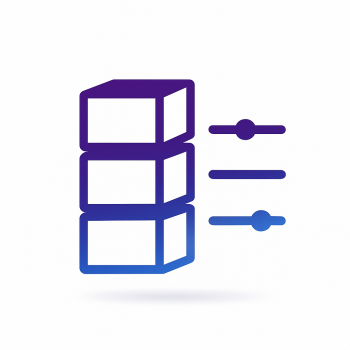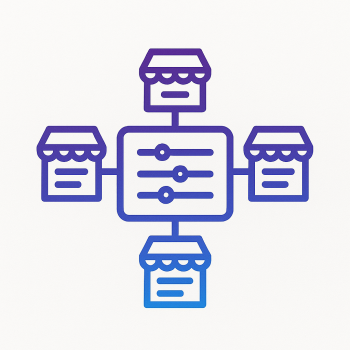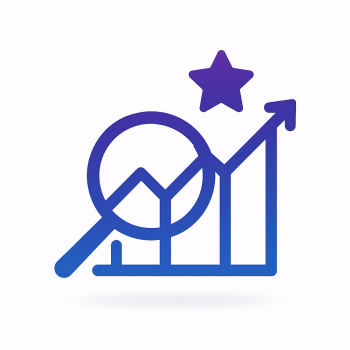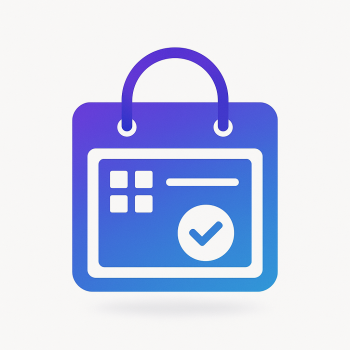Magento 2 and YouTube Shopping: Turning Videos into Sales Channels
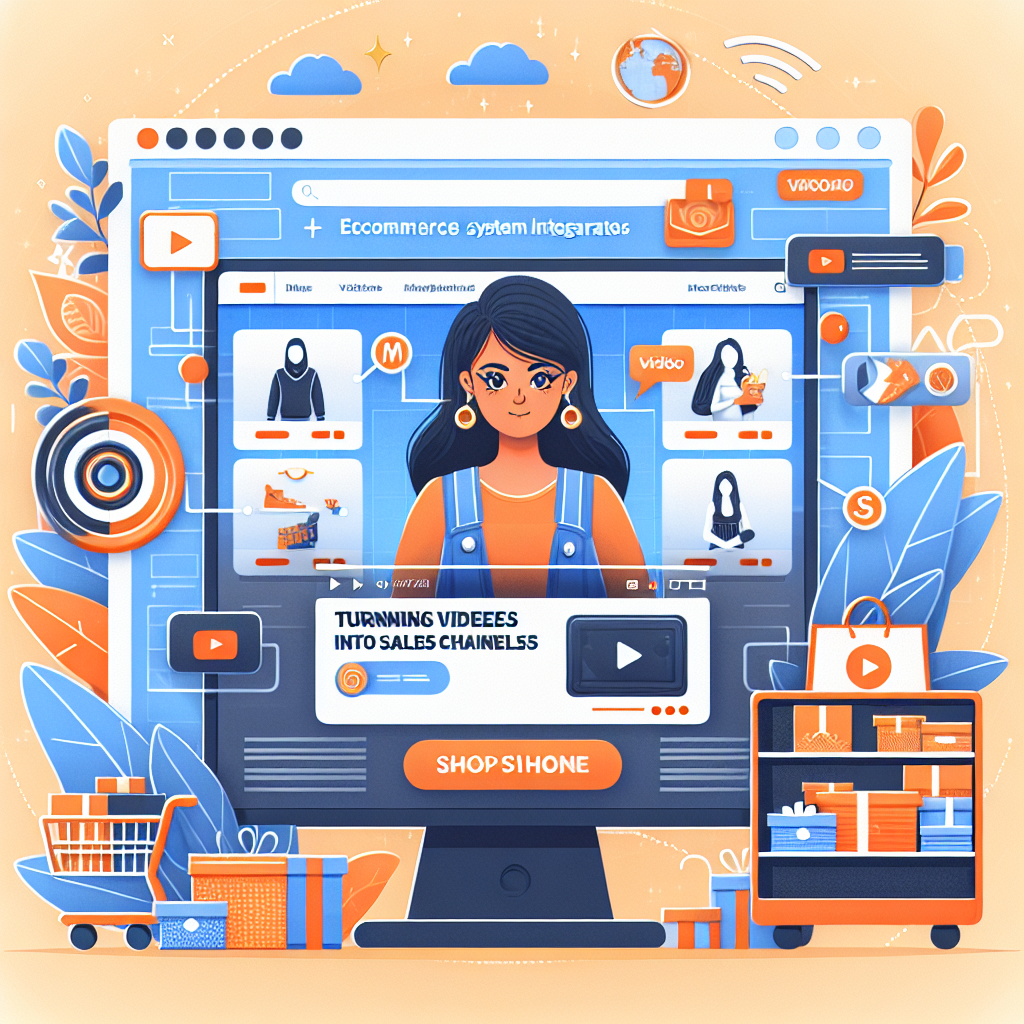
Magento 2 and YouTube Shopping: Turning Videos into Sales Channels
Video content is taking over the digital world, and if you're running a Magento 2 store, you're missing out if you're not leveraging YouTube Shopping. Imagine turning your product videos into direct sales channels—sounds exciting, right? Let’s break it down in simple terms so you can get started even if you're new to this.
Why YouTube Shopping?
YouTube isn’t just for entertainment anymore. With over 2 billion logged-in monthly users, it’s a goldmine for eCommerce. YouTube Shopping allows you to tag products in your videos, making them shoppable. When viewers click on a product, they’re directed straight to your Magento 2 store. No extra steps, no distractions—just seamless shopping.
Here’s why you should care:
- Higher Engagement: Videos keep users on your page longer.
- Better Conversions: Shoppable videos reduce friction in the buying process.
- SEO Boost: YouTube is the second-largest search engine after Google.
Setting Up YouTube Shopping with Magento 2
Before diving into the technical setup, you’ll need:
- A Google Merchant Center account (to manage product feeds).
- A YouTube channel linked to your Google account.
- A Magento 2 store with product data ready to sync.
Step 1: Connect Magento 2 to Google Merchant Center
First, you’ll need to export your product data from Magento 2 into Google Merchant Center. Here’s how:
- Install a Product Feed Extension: Use extensions like Magefan’s Google Shopping Feed to automate exports.
- Configure the Feed: Set up which products to include and map Magento attributes to Google’s requirements (title, price, image, etc.).
- Generate & Upload the Feed: Export the XML/CSV file and upload it to Google Merchant Center.
Here’s a quick example of how the feed configuration might look in your Magento admin:
<?xml version="1.0"?>
<feed>
<title>My Magento Store Products</title>
<link>https://yourstore.com</link>
<item>
<id>123</id>
<title>Magento T-Shirt</title>
<price>19.99 USD</price>
<image_link>https://yourstore.com/media/tshirt.jpg</image_link>
</item>
</feed>
Step 2: Enable YouTube Shopping
Once your products are in Google Merchant Center:
- Go to YouTube Studio > Monetization.
- Enable YouTube Shopping and link your Merchant Center account.
- Wait for approval (usually takes 24-48 hours).
Step 3: Tag Products in Your Videos
Now the fun part—making your videos shoppable!
- Upload a product video (demo, unboxing, or tutorial).
- In YouTube Studio, go to Editor > Cards or End Screens.
- Add product tags that link back to your Magento store.
Pro Tip: Use timed tags so products appear exactly when they’re being showcased.
Boosting Sales with YouTube Strategies
Just setting up YouTube Shopping isn’t enough—you need a strategy to maximize sales:
- Create Engaging Content: How-to guides, behind-the-scenes, or customer testimonials.
- Use CTAs: Tell viewers to "Shop Now" or "Check the link in the description."
- Leverage YouTube SEO: Optimize titles, descriptions, and tags with keywords.
Troubleshooting Common Issues
Ran into problems? Here are quick fixes:
- Products Not Showing? Check if your Merchant Center feed was approved.
- Broken Links? Ensure your Magento product URLs are correct.
- Low Views? Promote videos via Magento email campaigns or social media.
Final Thoughts
YouTube Shopping is a game-changer for Magento 2 stores. It bridges the gap between product discovery and purchase, making video content a powerful sales tool. Start small—upload a few product videos, tag them, and track performance. You’ll soon see how video-driven sales can skyrocket your revenue!
Need help? Check out Magefine’s extensions to automate product feeds and optimize your store for YouTube Shopping.