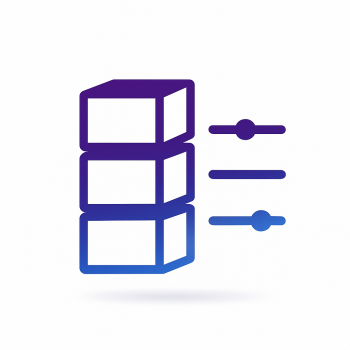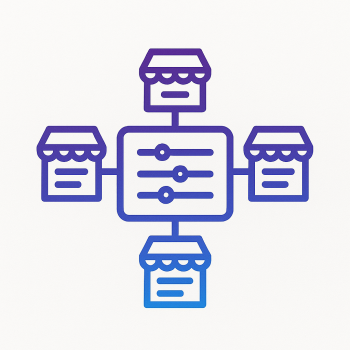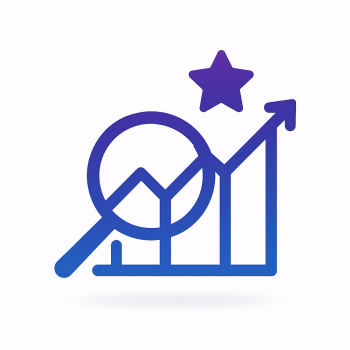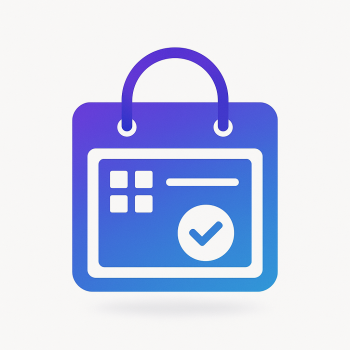Magento 2 and Data Analytics: Integrating Tools like Google Analytics 4

Magento 2 and Data Analytics: Integrating Tools like Google Analytics 4
If you're running a Magento 2 store, you already know how crucial data is for making smart business decisions. But collecting data is just the first step—you need the right tools to analyze it effectively. That's where Google Analytics 4 (GA4) comes in. It's the latest version of Google's analytics platform, packed with powerful features to help you understand customer behavior, track conversions, and optimize your store.
In this post, we'll walk through how to integrate GA4 with Magento 2, explore key features, and show you some practical code snippets to get everything set up smoothly.
Why Google Analytics 4?
GA4 is a game-changer for eCommerce tracking. Unlike Universal Analytics (its predecessor), GA4 is built with a focus on event-based tracking, cross-platform measurement, and machine learning-powered insights. Here’s why you should consider switching:
- Better User Journey Tracking: GA4 tracks users across devices and sessions, giving a more complete picture of their behavior.
- Enhanced Ecommerce Reporting: It provides deeper insights into product performance, cart abandonment, and checkout behavior.
- Predictive Metrics: Uses AI to forecast trends like potential revenue from high-value customers.
- Flexible Event Tracking: Customize events without needing complex coding.
Setting Up Google Analytics 4 in Magento 2
There are two main ways to integrate GA4 with Magento 2:
- Manual Integration: Adding the GA4 tracking code directly to your Magento store.
- Using Extensions: Leveraging Magento 2 modules that simplify GA4 integration.
1. Manual Integration (Adding GA4 Tracking Code)
First, you’ll need to create a GA4 property in your Google Analytics account. Once done, follow these steps:
- Get Your Measurement ID: In your GA4 property, go to Admin > Data Streams, select your web stream, and copy the Measurement ID (starts with
G-). - Add the GA4 Tag to Magento: Navigate to your Magento admin panel and go to Content > Configuration.
- Edit Your Theme: Under HTML Head, paste the GA4 tracking code:
<script async src="https://www.googletagmanager.com/gtag/js?id=G-YOUR_MEASUREMENT_ID"></script>
<script>
window.dataLayer = window.dataLayer || [];
function gtag(){dataLayer.push(arguments);}
gtag('js', new Date());
gtag('config', 'G-YOUR_MEASUREMENT_ID');
</script>Replace G-YOUR_MEASUREMENT_ID with your actual ID.
2. Using a Magento 2 Extension
If manual coding isn’t your thing, several extensions simplify GA4 integration. Here’s how to set up a popular one, like Magefan’s Google Analytics 4 for Magento 2:
- Install the Extension: Upload the module files or install via Composer.
- Configure in Admin: Go to Stores > Configuration > Magefan Extensions > Google Analytics 4.
- Enter Your Measurement ID: Paste your GA4 ID and enable the module.
- Enable Enhanced Ecommerce: Turn on tracking for product views, cart actions, and purchases.
Tracking Key Ecommerce Events in GA4
GA4 tracks events automatically, but for eCommerce, you’ll want to ensure these critical events are logged:
- view_item (when a product is viewed)
- add_to_cart (when a product is added to cart)
- begin_checkout (when checkout starts)
- purchase (when an order is completed)
Here’s how to manually send an add_to_cart event in Magento 2:
<script>
document.addEventListener('DOMContentLoaded', function() {
document.querySelector('button.tocart').addEventListener('click', function() {
gtag('event', 'add_to_cart', {
'items': [{
'item_id': 'PRODUCT_SKU',
'item_name': 'PRODUCT_NAME',
'price': PRODUCT_PRICE,
'quantity': 1
}]
});
});
});
</script>Analyzing Data in GA4
Once GA4 is set up, head to the Reports > Monetization > Ecommerce purchases section to see:
- Revenue trends
- Top-selling products
- Cart abandonment rates
- Customer acquisition sources
Final Thoughts
Integrating GA4 with Magento 2 unlocks powerful insights into customer behavior and store performance. Whether you choose manual integration or an extension, the key is to ensure accurate data tracking so you can make data-driven decisions.
Need help optimizing your Magento 2 analytics? Check out Magefine’s hosting solutions and extensions to streamline your setup!