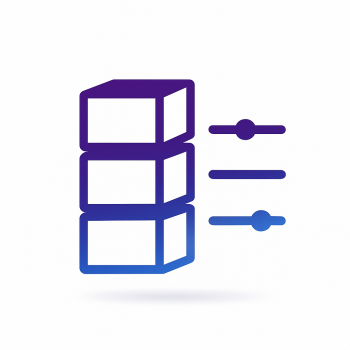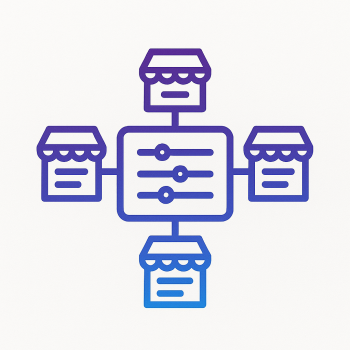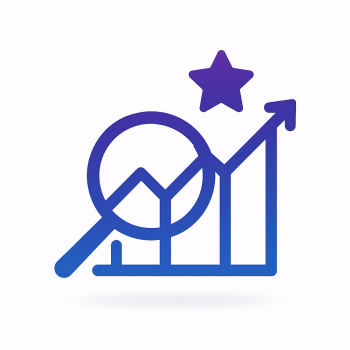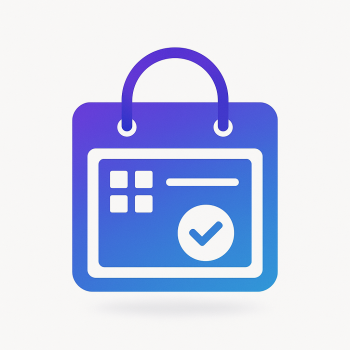5 Essential Magento 2 Extensions Every Store Owner Should Consider

Intro — Why extensions matter for your Magento 2 store
Think of Magento 2 like a powerful sports car: the platform gives you speed and flexibility, but to win races you often need to tune it. Extensions are those performance parts and convenience features that turn a capable store into a high-converting, secure, fast business. In this post I’ll walk you through five essential extension categories every store owner should consider, how to choose them, a realistic case study about inventory management, a short comparison of building in-house vs using pre-built extensions, and a practical step-by-step install/config guide you can follow even if you’re not a developer.
The five essential extension categories
Before we list examples and recipes, here are the five categories I recommend prioritising for almost every Magento 2 store:
- Inventory / stock management — reduce out-of-stock (OOS), manage multiple sources, automate replenishment.
- SEO — structured data, metadata templates, canonical URLs, rich snippets.
- Conversion — checkout optimization, reviews & trust signals, product recommendations, improved product pages.
- Security — 2FA, WAF-friendly configuration helpers, admin protection & scanning.
- Performance — caching, image optimization, database/redis helpers and FPC warming.
Why these five?
These categories directly impact the three metrics you care about: traffic, conversion rate, and churn (or lost sales). Inventory management prevents lost sales; SEO drives traffic; conversion tools lift revenue per visitor; security protects revenue and customer trust; performance reduces bounce rate and increases conversion. Together they form a practical, measurable stack.
Real extensions and vendors to consider
I’ll avoid product hype and instead recommend well-known vendors with solid reputations. When you read vendor names below, search for their specific Magento 2 extension pages on magefine, GitHub, or the vendor site before buying or installing—Magefine also lists curated extensions and hosting that work well with these solutions.
- Inventory — Amasty, Mirasvit, Boost My Shop, and built-in Magento MSI (Multi-Source Inventory) for advanced needs. Vendors like Amasty and Mirasvit provide inventory/stock extensions that add forecasting, low-stock alerts and multi-warehouse features.
- SEO — Mageplaza SEO, Amasty SEO Toolkit, Mirasvit SEO extensions. These add metadata templates, breadcrumbs, rich snippets, hreflang support and more.
- Conversion — One Step Checkout extensions (Mageplaza, Amasty), product review platforms (Yotpo, Reviews.io), and recommendation engines (Nosto, Personalization modules by established vendors).
- Security — Two-factor authentication (Magento official or third-party), admin area hardening modules, and security scanners or activity loggers from reputable vendors.
- Performance — Varnish config helpers, Redis session/cache helpers, image optimization & lazy-loading (Mageplaza, Amasty), and full-page cache warmers.
How to choose the right extension — practical criteria
Choosing an extension isn’t just feature-checking. Use these concrete filters:
- Compatibility: Does the extension support your Magento version (e.g. 2.4.x)? Check PHP compatibility too. An incompatible extension can break checkout or admin operations.
- Quality & Code Standards: Look for extensions that follow Magento coding standards, provide unit/integration tests, or at least have clean architecture. Read the extension’s install instructions — if it asks to override core files, be cautious.
- Support & Updates: Does the vendor publish update cadence and offer a support SLA? A good vendor will update for security fixes and major Magento releases.
- Reviews & Case Studies: Don’t only read positive reviews. Look for technical reviews, community feedback and case studies showing measurable results.
- Performance Impact: Some extensions add DB queries, JS libraries, or admin cron jobs. Check performance tests or ask the vendor for impact numbers. Prefer extensions that can be selectively enabled or configured to limit overhead.
- Return on Investment (ROI): Estimate how much revenue the feature will lift or how much cost/time it will save. A $299 extension that reduces OOS and increases sales by 3% can pay back quickly.
- Security: Check if the extension stores sensitive data, and how it protects it. Prefer extensions that don’t send data to third-party servers unless explicitly required and documented.
Case study — Inventory extension impact (concrete numbers)
Imagine a mid-sized store with the following baseline metrics:
- Monthly visitors: 100,000
- Average conversion rate: 1.8%
- Average order value (AOV): $75
- Monthly revenue: 100,000 * 0.018 * 75 = $135,000
- Out-of-stock (OOS) rate on popular SKUs: 6% (lost sales)
After installing a stock management extension with: better threshold alerts, automated low-stock notifications to purchasing, and multi-source allocation optimization, the store sees:
- OOS rate drops from 6% to 2%
- Lost sales recovered = revenue * (reduction in OOS) = $135,000 * (0.06 - 0.02) = $5,400 per month
- If the extension costs $300/month or a one-off license of $1,500, payback is immediate (first month for subscription, a few months for one-off license).
But there’s more: by preventing stockouts on high-margin SKUs and enabling back-in-stock alerts, the store also experiences a higher conversion rate on returning visitors (A/B tests often show +0.1–0.3% conversion when stock issues are resolved and back-in-stock emails are used). That means a safe, conservative additional lift of 0.1% conversion = 100,000 * 0.001 * 75 = $7,500/month incremental revenue. Combined with recovered lost sales, the extension ROI becomes very attractive.
Real-world lessons from the case
- Small percentage improvements in stock and conversion compound quickly on top-line revenue.
- Measure before and after: track OOS rate, conversion by SKU, and revenue per SKU.
- Prefer solutions that integrate with your supplier & purchasing flow — automation is where real savings happen.
Build in-house vs use a pre-built extension — pros and cons
Let’s be blunt: both options are valid depending on scale, technical team, and cost profile.
Pre-built extension — pros
- Quick deployment — often ready in hours or days.
- Maintained by vendor — updates, security patches, compatibility fixes.
- Support & documentation available; community feedback often exists.
- Lower upfront development cost — pay license or subscription instead of hiring developers.
Pre-built extension — cons
- May include features you don’t need (bloat) or miss niche workflows.
- Vendor lock-in risk and dependency on vendor update schedule.
- Potential performance overhead, depending on implementation.
In-house development — pros
- Tightly fits your exact workflow and integrations.
- No vendor license fees; full control of codebase.
In-house development — cons
- Requires developer time and ongoing maintenance when Magento upgrades arrive.
- Longer time-to-market — weeks to months vs hours/days for a pre-built extension.
- Hidden total cost of ownership (testing, security, documentation).
Recommendation: If your need is common (SEO, one-step checkout, caching, inventory basics), start with a trusted pre-built extension. If your setup has highly custom business rules (unique warehouse logic, heavily-regulated inventory flows), then plan an in-house project with clear acceptance criteria and long-term maintenance budget.
Step-by-step: How to install and configure a Magento 2 extension (no advanced skills required)
Two common ways to install an extension: via Composer (preferred) or by uploading a ZIP to the server and placing files in app/code. I’ll show both approaches and then how to configure the extension from the Admin UI. These commands assume you have command-line access to the server and basic SSH skills. If you don't, check if your host (Magefine hosting, for example) can install it for you.
Prerequisites
- SSH access and ability to run shell commands as the web user (or sudo if required).
- Backup your site and database before any install.
- Maintenance mode during install is recommended for production stores.
Method A — Composer (recommended)
Most reputable extension vendors publish Composer packages. Composer keeps dependencies clean and manageable.
# 1. Put your store in maintenance (optional but recommended)
php bin/magento maintenance:enable
# 2. Require the extension (example package name — replace with the vendor/package you purchased)
composer require vendor/package:version
# 3. Deploy the extension
php bin/magento module:enable Vendor_ModuleName
php bin/magento setup:upgrade
# 4. Recompile (for production mode)
php bin/magento setup:di:compile
# 5. Deploy static content (for production)
php bin/magento setup:static-content:deploy -f
# 6. Clear and warm cache
php bin/magento cache:clean
php bin/magento cache:flush
# 7. Disable maintenance mode
php bin/magento maintenance:disable
Notes:
- If you see permission errors, run the vendor commands as the file owner (often the web user), or adjust file permissions briefly.
- If you are on Magento 2.4.x and using composer v2, ensure the vendor metadata supports it.
Method B — Manual upload (app/code) — for non-Composer packages
Only use this if the vendor provides a ZIP or you have a custom module. It’s less manageable long-term.
# 1. Upload the vendor folder to app/code/Vendor/ModuleName via SFTP/FTP
# 2. SSH into server and run
php bin/magento module:enable Vendor_ModuleName
php bin/magento setup:upgrade
php bin/magento setup:di:compile
php bin/magento setup:static-content:deploy -f
php bin/magento cache:clean
Common pitfalls:
- Do not overwrite vendor libraries in the /vendor folder manually.
- Always run setup:upgrade after enabling a module — this applies database schema/data patches.
Configure the extension from Admin (typical flow)
After install, most extensions expose their configuration in Stores → Configuration or in a dedicated menu. Here’s a safe checklist to configure without advanced skills:
- Log into Magento Admin as an administrator.
- Go to Stores → Configuration and search for the extension name or the vendor name.
- Start with basic toggles: enable/disable, API keys (if needed), and mode (test/sandbox vs production).
- Set cron schedule if the extension uses cron (e.g., for stock sync or feeds). If you’re unsure about cron, ask your hosting support to confirm your cron is configured properly.
- Test on a single product or a small category first. Don’t run global imports/updates on entire catalog without testing.
- Check system logs and extension logs (var/log and var/report) after running a test.
Example: Installing a stock-management extension and configuring replenishment thresholds
Follow this simplified example (Composer install + config):
# Composer install (replace vendor/package with the real package name)
composer require vendor/stock-management
php bin/magento module:enable Vendor_StockManagement
php bin/magento setup:upgrade
php bin/magento setup:di:compile
php bin/magento setup:static-content:deploy -f
php bin/magento cache:flush
Then in Admin:
- Go to Stores → Configuration → Vendor Stock Management.
- Enable the module (toggle switch).
- Set global safety stock % or absolute threshold (e.g. safety stock = 5 for all SKUs).
- Configure low-stock alert email and recipient (purchasing@yourstore.com).
- Enable back-in-stock notification for customers (if the vendor supports it) and connect an email template.
- Save config, flush cache, and test by setting a product’s stock to the threshold and ensuring the alert fires.
Code example: a minimal module skeleton (to understand what an extension really does)
This is optional but helpful if you’re curious: a minimal module contains registration.php, module.xml and optionally a composer.json. You don’t need to write this to install a vendor plugin, but seeing the structure helps debug issues.
// app/code/YourCompany/Hello/registration.php
<?php
use Magento\Framework\Component\ComponentRegistrar;
ComponentRegistrar::register(ComponentRegistrar::MODULE, 'YourCompany_Hello', __DIR__);
// app/code/YourCompany/Hello/etc/module.xml
<?xml version="1.0"?>
<config xmlns:xsi="http://www.w3.org/2001/XMLSchema-instance" xsi:noNamespaceSchemaLocation="urn:magento:framework:Module/etc/module.xsd">
<module name="YourCompany_Hello" setup_version="1.0.0" />
</config>
That’s literally the smallest thing Magento treats as a module. Real extensions include DI, observers, adminhtml config, UI components and possibly cron jobs.
Testing & rollback strategy
Always test in this order:
- Local or staging environment — install and run smoke tests for checkout, admin save, and any critical flows.
- Deploy to production during a low-traffic window if staging looks good.
- Keep a clear rollback plan: if you installed via Composer, you can revert using composer remove vendor/package and run setup:upgrade; if you uploaded files, restore the last backup.
Also maintain a database backup and file backup before any major install. If you’re using Magefine hosting, ask support for a snapshot before installing.
Measuring success — KPIs you should track
For each extension category, track concrete KPIs:
- Inventory: OOS rate, backorder rate, stock turns, fulfillment SLA.
- SEO: organic sessions, impressions, average ranking for priority keywords, CTR from SERP.
- Conversion: overall conversion rate, checkout abandonment, AOV.
- Security: number of security incidents, admin login anomaly rate, 2FA adoption among admin users.
- Performance: Time To First Byte (TTFB), Largest Contentful Paint (LCP), conversion rate by page load speed segment.
Document baseline numbers for 2–4 weeks prior to install and compare after 30, 60 and 90 days. That’s how you’ll quantify ROI and decide whether to keep, tune, or replace the extension.
Common mistakes and how to avoid them
- Installing too many extensions at once — it makes diagnosing conflicts hard. Install one at a time.
- Not checking PHP and Magento versions — always match compatibility.
- Not monitoring performance after install — use New Relic or browser tools to check for regressions.
- Ignoring vendor support policies — read the support terms and upgrade windows.
- Skipping backups — always backup before changes.
Quick checklist before buying an extension
- Does it support your Magento & PHP version?
- Are the vendor’s reviews and chat/support responsiveness acceptable?
- Is there a trial period or refund policy?
- Can it be installed by Composer or will it require manual file upload?
- Will it require additional services (third-party APIs) and do those cost extra?
- Can you disable it quickly if something goes wrong?
Short appendix — performance tips when using several extensions
If you run many extensions, here are practical performance tips:
- Use Varnish and tune TTLs for category and product pages.
- Use Redis for session storage and cache backend.
- Optimize images (use WebP where possible) and lazy load below-the-fold images.
- Enable HTTP/2 and Brotli/Gzip compression at the server level.
- Use a CDN for static assets and offload heavy assets.
Conclusion — a practical roadmap
Start by prioritising inventory and performance if you’re losing sales or seeing slow pages. Add SEO and conversion tools when you want to scale traffic and revenue. Buy from reputable vendors, test in staging, measure baseline metrics, and roll out in controlled steps. Pre-built extensions save time and money in most cases; build custom only when your business rules require it.
If you want, I can:
- Suggest specific extensions available on Magefine for each category based on your Magento version and budget.
- Provide a one-page install checklist you can hand to your hosting or operations team.
- Help you run the baseline KPI measurement and craft a 90-day test plan to quantify ROI.
Drop me your Magento version, hosting plan and the single biggest pain (stockouts? slow pages? conversions?) and I’ll recommend the next 2–3 concrete steps.
Author’s note
This guide is intentionally practical and vendor-neutral. Magefine curates extensions and hosting that match these categories and can help with installation if you prefer an assisted approach.
Further reading and next steps
If you want to deep-dive: build a simple staging checklist, run basic performance audits with Google PageSpeed and New Relic, and measure SKU-level conversions to prioritise which inventory items to protect first.
Good luck — and if you’re ever unsure about an extension’s compatibility, ping vendor support and ask for a short compatibility test result for your exact Magento version. It’s a tiny step that avoids big headaches later.